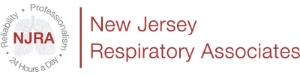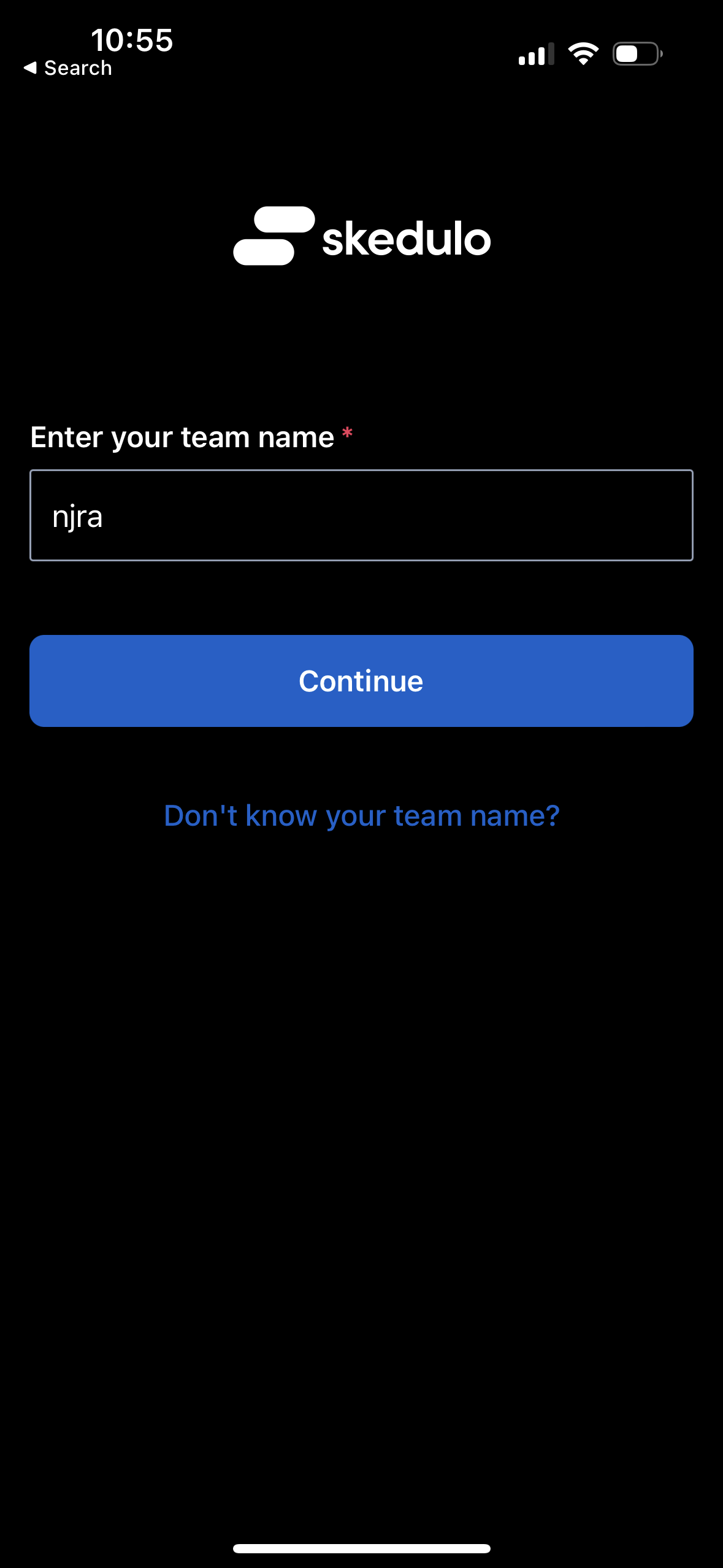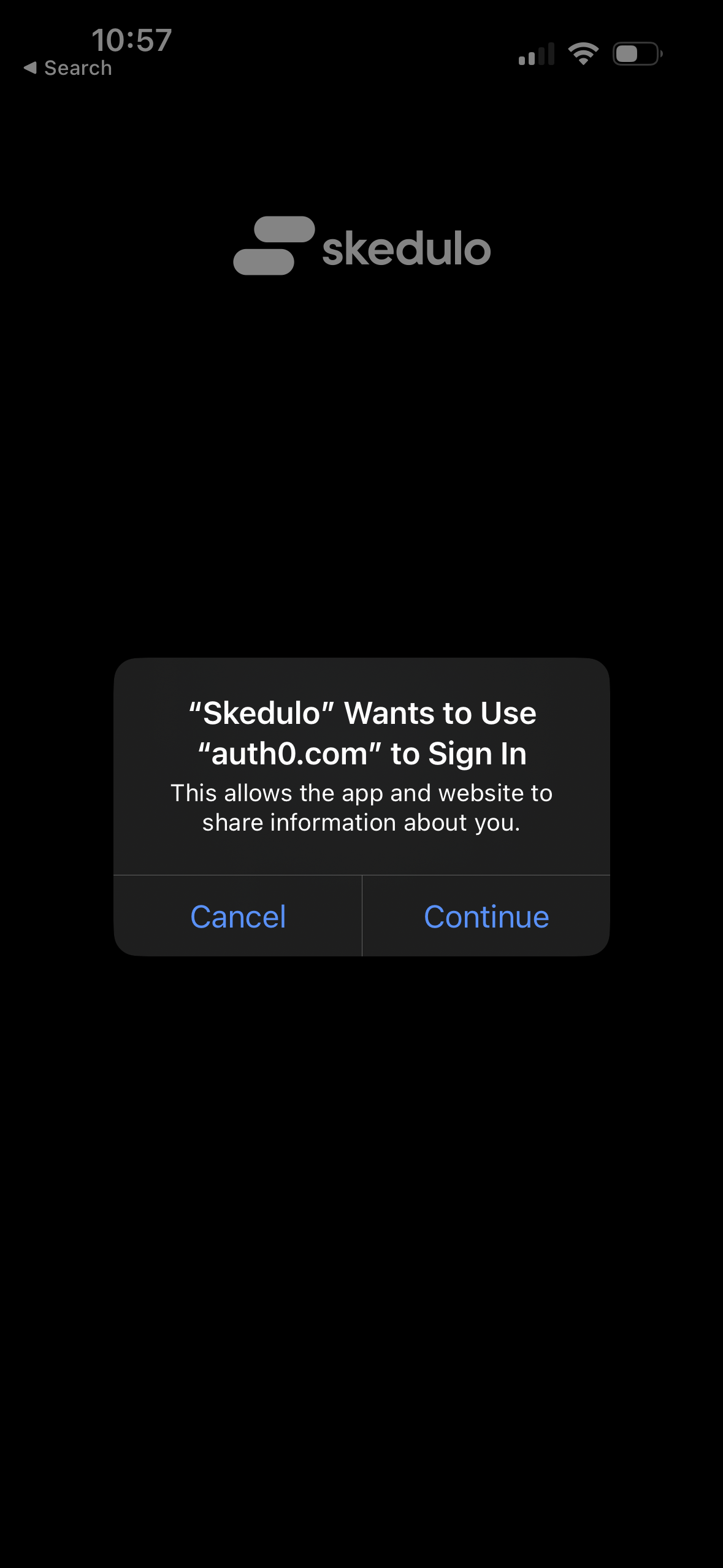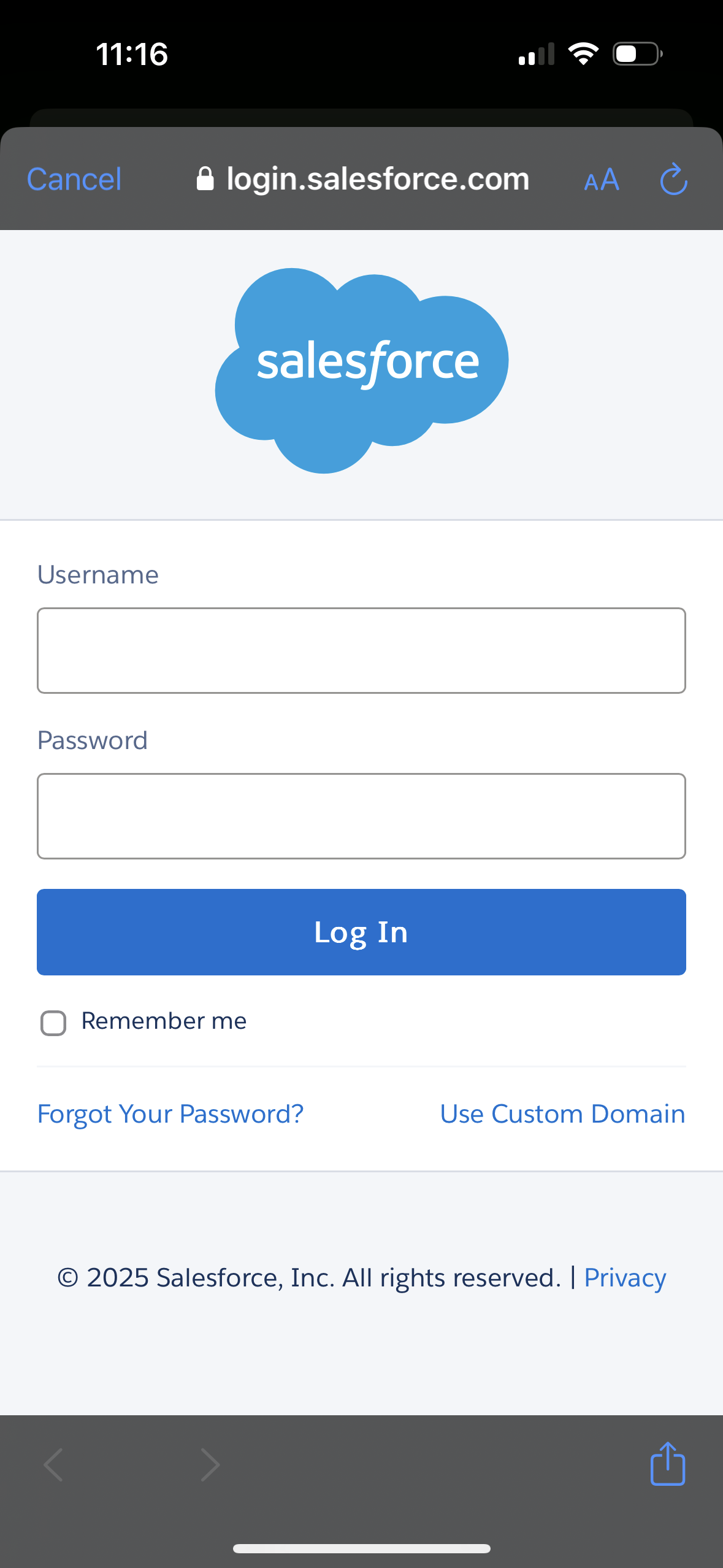Overview
Skedulo Plus is NJ Respiratory’s field service application used to schedule both equipment technicians and respiratory therapists for their daily jobs. This app is separate from our time clock system, which is hosted by UKG. Compliance with Skedulo Plus is required for job completion. This guide provides step-by-step instructions on how to download and log in.
What You Need
A mobile device (Skedulo Plus is only available on mobile)
Access to your company email (Required to complete the setup process)
Step-by-Step Instructions
Step 1: Download the App
Open your mobile device’s app store.
Search for "Skedulo Plus" and download the app.
Step 2: Enter Your Team Name
Open the Skedulo Plus app.
When prompted, enter your team name: njra
Step 3: Select Login Method
You will see a screen that says: "Choose a log-in option for NJRA."
Below it, tap the Salesforce button.
A pop-up will appear saying "Skedulo wants to use auth0.com to sign in."
Tap Continue to proceed.
Step 4: Log In with Your Company Credentials
The Salesforce login screen will appear.
Enter your username (your company email) and password.
Tap Log In to access the main screen.
Important Notes
Which email should you use?
If you originally received a @SeeNJRA.com email, use that to log in. If you only received a @NJRespiratory.com email, use that instead.
New Employees
If this is your first time logging in, you should have received an email with instructions to activate your Salesforce account and create a password. The password you set for Salesforce will be the same password for Skedulo Plus. If you did not receive this email, contact HR to request a new one.
Forgot or Need to Reset Your Password?
Contact HR and request a Skedulo password reset (not your email password). You must have access to your company email to reset your password.